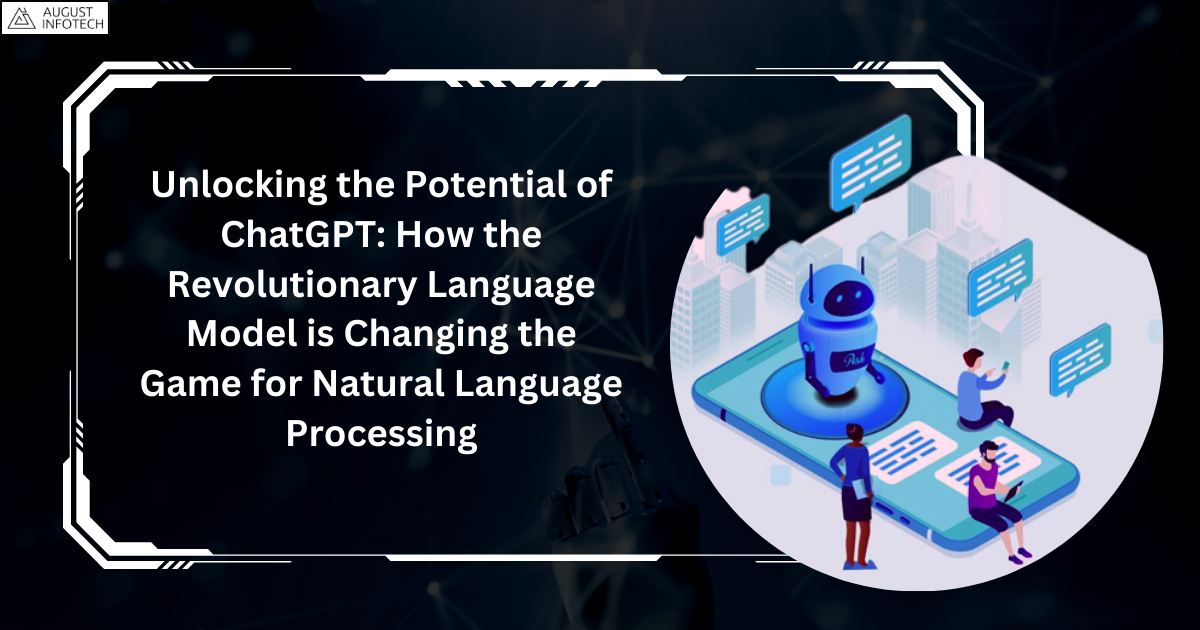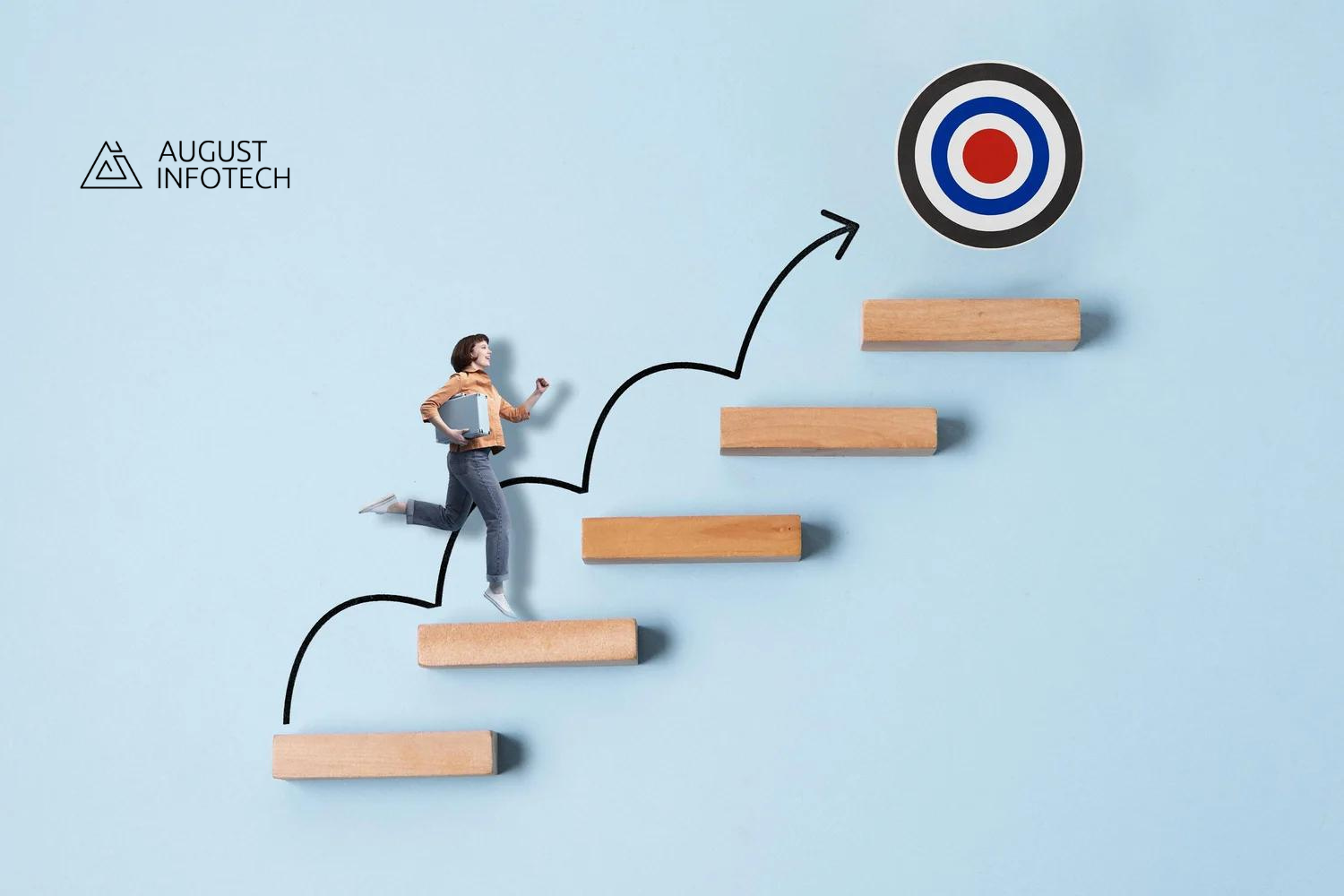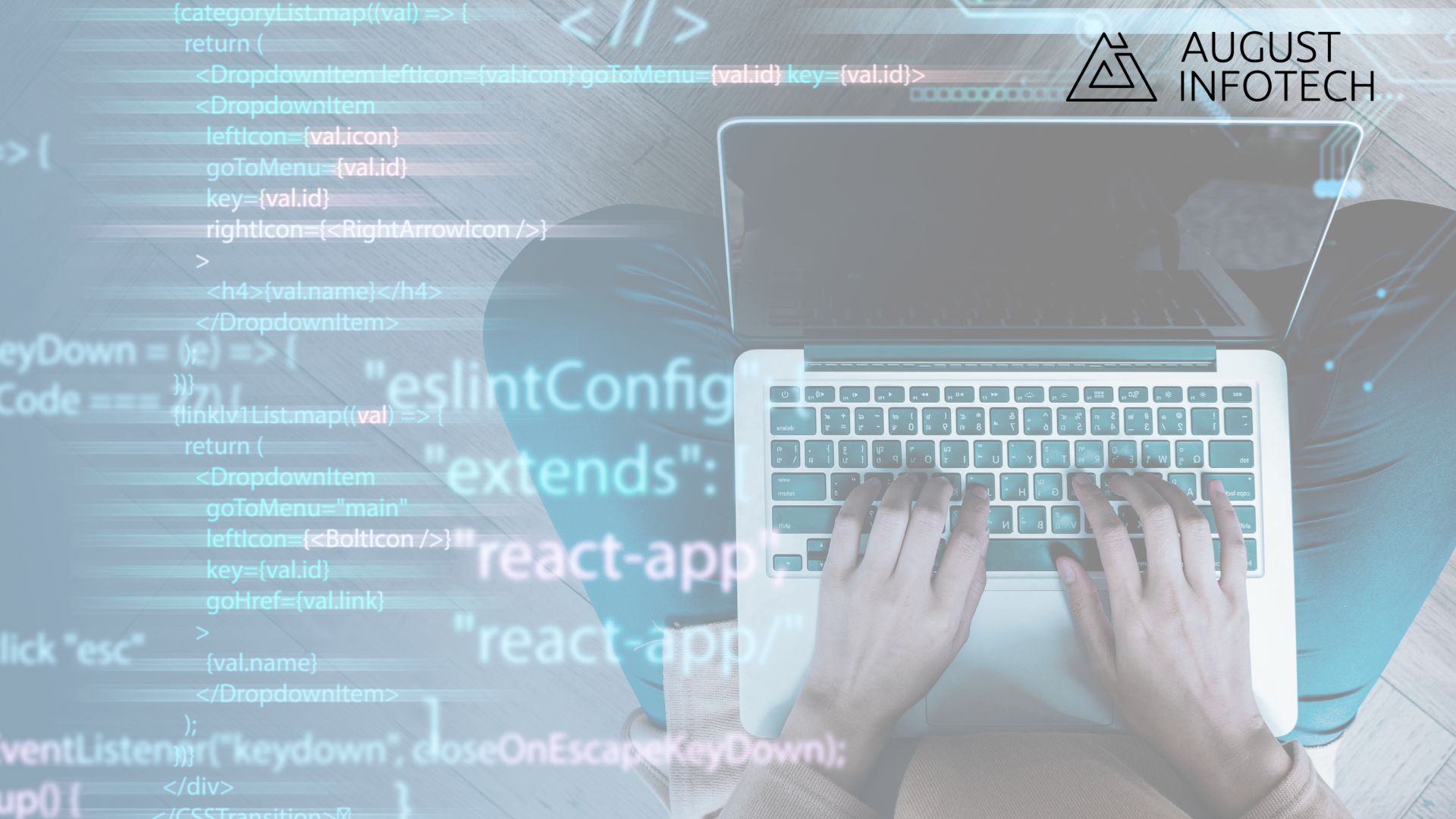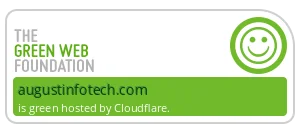Introduction:
Why to choose Elementor Pro?
Elementor Pro is powerful page builder tool for creating website. It provide lots of features which helps to manage website easily for both professional and beginners.
1. User friendly drag and-drop interface:
With Elementor Pro, you can easily drag and drop the different element to create the pages there is no coding skills required for that.
2. Pre built template library:
provide the pre built template library with wide range of professionally crafted templates to jumpstart your website design process. Whether you’re creating a portfolio, blog, or e-commerce site, Elementor Pro has templates to suit your needs. you simply use those template and update it as per your requirement.
3. Advanced design options:
Take full control of your website’s design with advanced features like custom CSS, motion effects, and dynamic content. With Elementor Pro.
4. Easy integration:
The majority of well-known WordPress plugins, including Yoast SEO, Mailchimp, and WooCommerce, integrate seamlessly with Elementor Pro. This makes it easier for you to use the robust capabilities of plugins to upgrade and enhance your website.
5. Theme builder:
With Elementor Pro’s Theme Builder, you can create custom headers, footers, single post templates, and archive pages, loops which giving you complete control over your site’s design and layout.
Getting started with Elementor Pro plugin
If you are planning to use the Elementor Pro plugin to develop your WordPress website, here’s a guideline to help you get started easily with the website design process which is going to to be a type of SEO-friendly website planning.
-
Install Elementor Pro:
-
-
First Purchase Elementor Pro from the official website : Elementor Pro
-
Once your payment is complete, go your Elementor account dashboard to get the Elementor Pro plugin.
-
Next, on your WordPress website, install and activate the Elementor Pro plugin.
-
-
Activate your license:
-
-
Go to the Elementor settings in your WordPress backend dashboard.
-
Go to the “License” tab within the Elementor settings.
-
Activate Elementor Pro by entering your license key.
-
Once activated, you have access to all the features and functions of Elementor Pro, so you can use its various parts to create expertly designed websites
-
-
Elementor standards:
-
-
Follow best practices when using Elementor to ensure consistency and maintainability.
-
Use Elementor Builder for all website elements.
-
Utilize Elementor’s built-in styling options instead of custom CSS.
-
Avoid inline styles and opt for global styling options.
-
Organize your styles within Elementor’s settings for easy navigation.
-
Test your Responsive web design across various devices.
-
-
Theme setup with wordpress web design:
-
-
You can choose the Hello Elementor theme, which was developed by the Elementor team. It is a lightweight and straightforward choice that is entirely compatible with the Elementor page builder. It acts as a blank canvas, allowing you total creative control over how you use Elementor to construct your website.
-
Install the Hello Elementor theme from the WordPress repository: Hello Elementor
-
Create a child theme named “Hello Elementor-Child” for customizations and modifications. GitHub Repository: Hello Elementor Child.
-
-
Activate the child theme:
-
-
Go to Appearance >> Themes in your WordPress dashboard.
-
Find the Hello Elementor Child theme and activate it.
-
With the child theme activated, you can safely make customizations without affecting the parent theme, ensuring that your changes are protected even after theme updates.
-
-
Access Elementor editor:
-
-
Go to the page / post you want to edit.
-
Click on the “Edit with Elementor” button to launch the Elementor editor.
-
-
Build your layout:
-
-
Layout your website with Elementor’s drag-and-drop functionality.
-
To create your pages, add widgets, sections, columns, grids, and containers from the Elementor panel.
-
-
Customize your design:
-
-
Customize each element’s settings, such as layout, typography, colors, and spacing, responsiveness to match your requirement.
-
Explore advanced features like Theme Builder and Popup Builder to enhance your design.
-
Elementor Pro offers many pre-designed templates and blocks. With them you can quickly build your pages or modify them according to your needs.
-
Keep your site layout consistent by using the same spacing, margins, and padding. Use Elementor Pro’s global widgets and templates to reuse design elements across multiple pages.
-
-
Optimize for mobile :
-
-
Responsive Design
-
Elementor Pro includes responsive design tools that allow you to customize the look of your website on desktops, tablets, and smartphones. You can adjust Elements for Different Devices.
-
You can show or hide elements based on the device, adjust font sizes, style and change the layout to provide the best user experience on all screen sizes.
-
Checkout our blog on significance of responsive design in wordpress theme
-
-
Save and publish:
-
-
Save your changes and publish your website to make it publish.
-
You can update and optimize your website’s design and content as needed.
-
-
Add functionality with widgets:
Elementor Pro offers advanced widgets like forms, sliders, pricing and timers. Use these widgets to add functionality and improve your user experience.
-
WordPress plugin recommendations:
-
-
You can extend the functionality of Elementor with plugins like Custom Post Type UI, Gesture Custom Skin and Advanced Custom Fields.
-
Extend your website’s functionality with third-party plugins. For example, use WooCommerce for e-commerce, Yoast SEO for search engine optimization and WPForms for advanced contact forms.
-
-
Maintain and update your site using website development strategy:
-
-
Regular updates.
-
Keep WordPress, your theme, Elementor Pro, and other plugins up to date to ensure your site is secure and runs smoothly.
-
Monitor performance.
-
To keep an eye on the functionality of your website, use tools like Google Analytics. Keep an eye on important metrics such as conversion rates, bounce rates, and traffic.
-
Continuous improvement.
-
-
-
Check and update your content regularly to keep it fresh and up to date. Refine design and add new features based on user feedback and analytics data.
-
Easy optimization tips for your Elementor Pro website features
- Resize and compress images
Big images slow down your site. Resize them to fit your pages and use tools to compress them without losing quality. Smaller images mean faster load times.
- Use caching
A cache keeps copies of the pages on your website so that when someone visits again, they load. To make your website faster, install a cache like W3 Total cache.
- Minimize CSS and JavaScript
Too much CSS and JavaScript can bog down your site. Minify them to make them smaller and combine files to reduce the number of requests.
- Optimize your database
Clean up your WordPress database regularly to remove unnecessary data. Plugins like WP-Optimize can help with this.
- Enable GZIP compression
Your website loads more quickly thanks to GZIP compression, which minimizes the size of files transferred from your server to users’ browsers. This feature is provided by most hosting companies.
- Make your site mobile-friendly
More people than ever before are using their phones to browse the internet. Ensure that your website loads quickly and functions properly on mobile devices.
- Reduce redirects
Redirects slow down your site. Minimize them to speed things up.
- Choose fast hosting
A good hosting provider can make a big difference. Pick one known for speed and reliability to ensure your site runs smoothly
- Monitor performance
Regularly check how your site is performing using tools like Google PageSpeed Insights. This will help you identify areas for improvement.
- Optimize elementor pro settings
Disable any features or widgets in Elementor Pro that you’re not using. This will reduce bloat and make your site faster.
By following these steps and leveraging Elementor Pro features, you can develop a visually impressive and professionally designed WordPress website. Employ a robust strategy, collaborate with a top WordPress website development company, and ensure a smooth website designing process with custom CMS solutions.
Refer our blog 10 reasons to choose wordpress for your next website.
About August Infotech
August Infotech offers advanced techniques and strategies along with insightful advice on WordPress website planning using Elementor Pro. Our dedicated team provides knowledgeable advice on user experience optimization, responsive web design, WordPress web design, and SEO-friendly website planning.