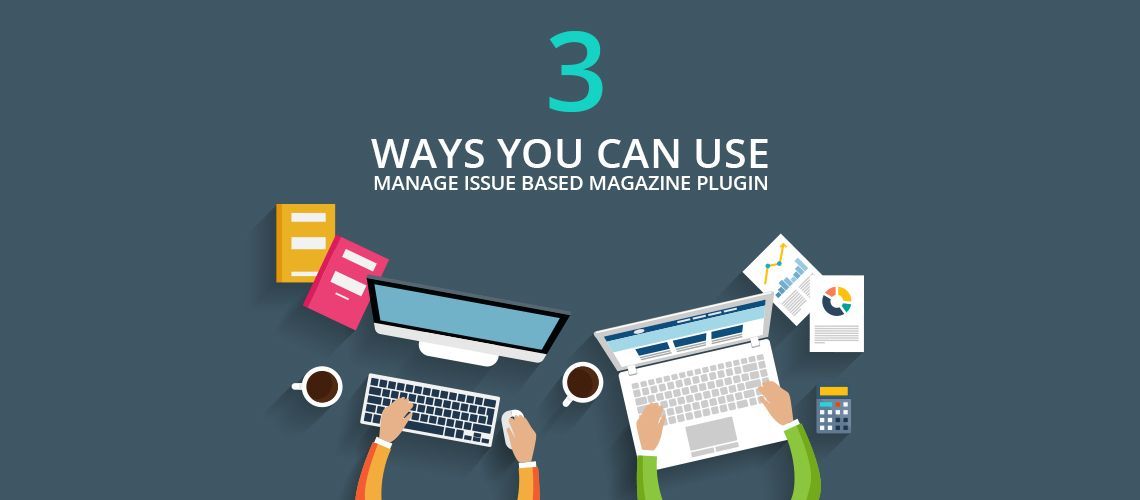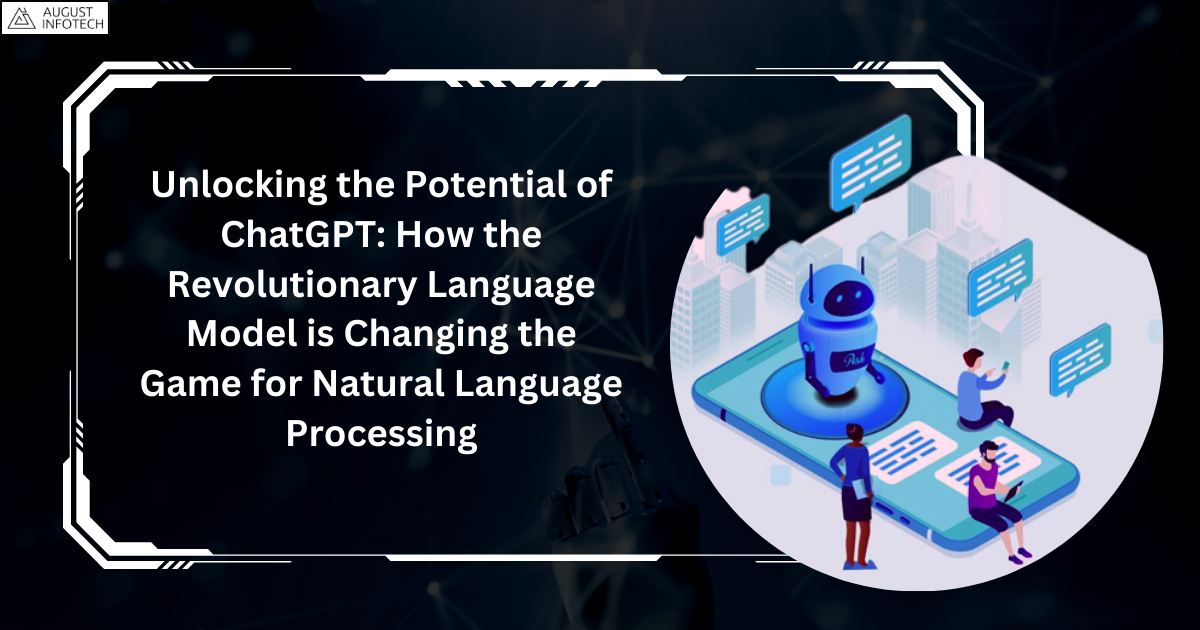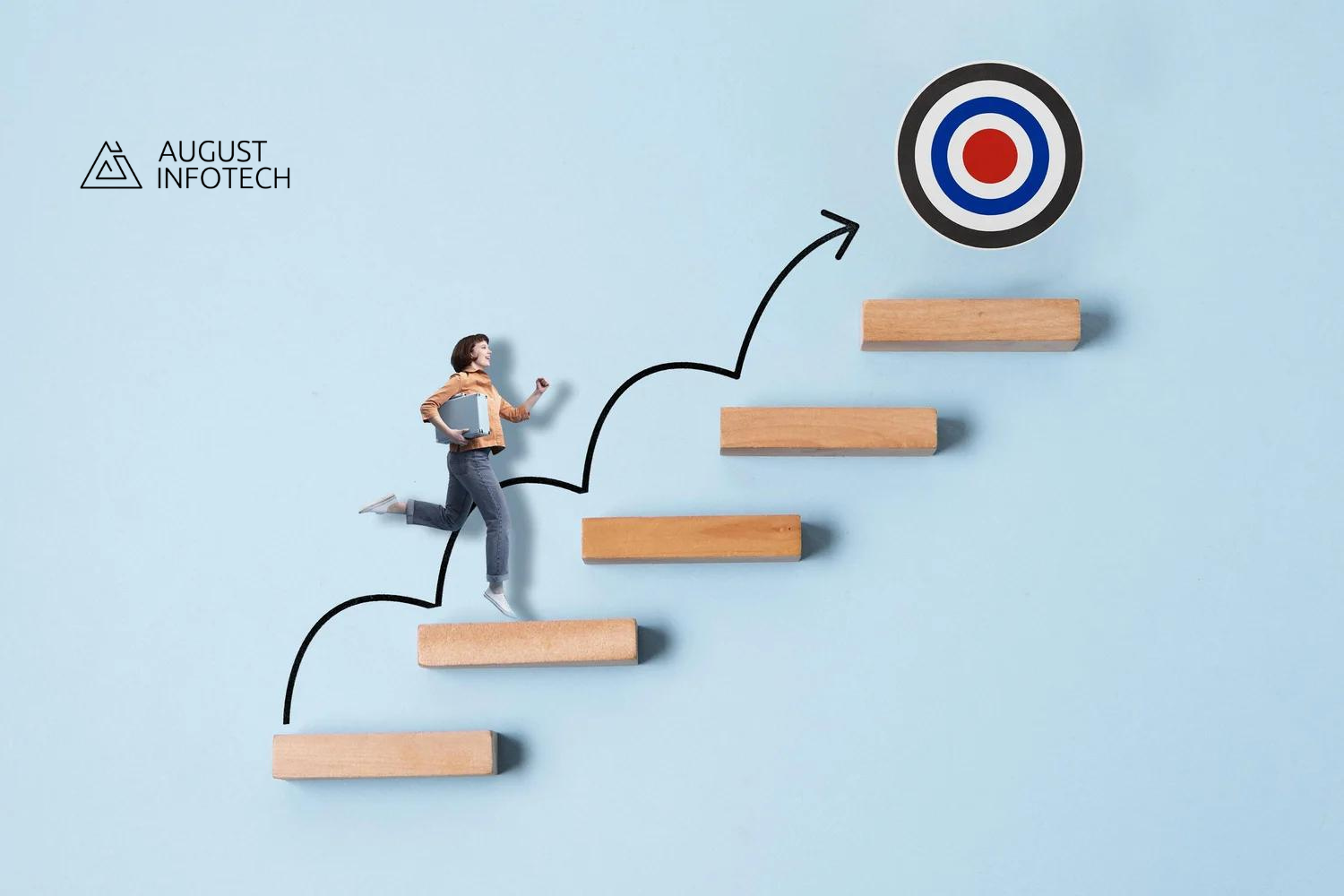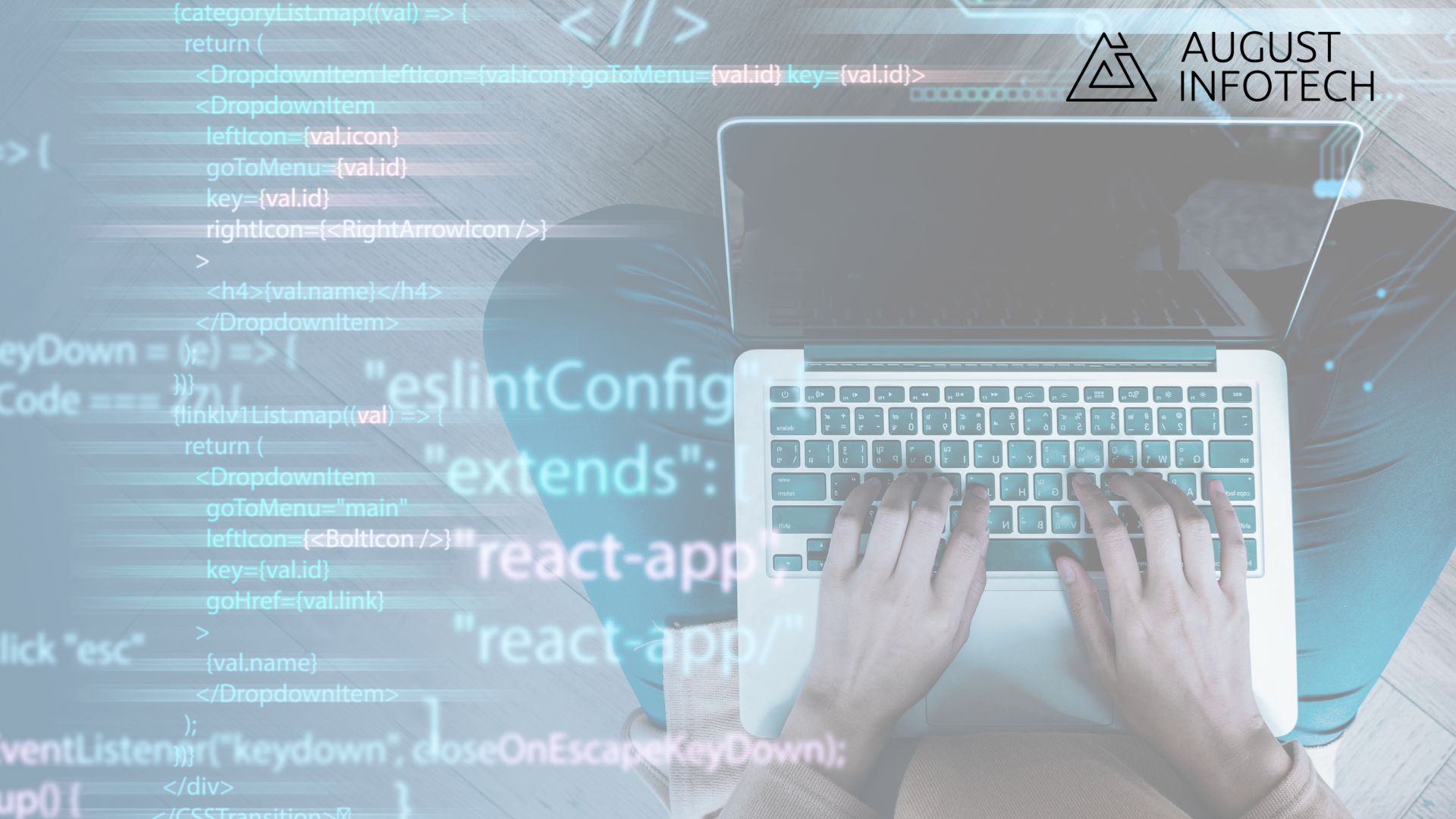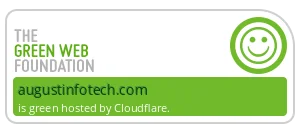1. Publish magazine issue wise
Are you running an online magazine website and publishing articles like categorized blog? Are your readers not able to differentiate between old and new content? The heart of the magazine business is publishing periodically and in terms of issues. Using Manage Issue Based Magazine WordPress plugin, you can publish your magazine content periodically and in a responsive format so that it can be read even from mobile devices.
1. Install Manage Issue Based Magazine Plugin. You can use plugin with any WordPress theme or also
select from available themes on our website.
2. Go to Magazine section and create categories for your magazine issue from the Magazine Category section.
3. Create your magazine issue and select which categories you want to display in the issue.
4. Create magazine posts and select you want to display each post into which issue and category.
5. Go to MIM Issue Settings and set Current Issue to your magazine’s current issue and check Issue Category checkbox so that your current issues categories will be displayed in your main navigation.
6. Go to Appearance > Widget section and enable MIM Issue Browse Widget. This widget will list all your published issues in a reverse chronological order. And users can read different issues by clicking each issue links.
Once above steps are done and you browse your website, your magazine issue set as Current Issue will be loaded and all categories from the current issue will be displayed in menu and your home page will display all the articles from the current issue and the user can read different news posts from the home page and by clicking different categories in menu. If a user on your website wants to read past issues then it can be done by simply clicking on the issue link. Once the user clicks on any past issue link, the user will be redirected to the home page and the menu will contain all the categories from the selected issue and all the articles from the selected issue will be displayed on the home page.
2. Publish free ebooks on your WordPress website in a SEO friendly format
Are you publishing free ebooks in PDF format? If yes then your hard work is not paying you off as your content is not in a search engine friendly format. Want your content to work for you and reach a large amount of audience and can be searched by search engines? Manage Issue Based Magazine WordPress plugin provides you the way to publish your free ebooks in a responsive and search engine friendly format. Follow the below steps and you will set to publish your ebooks just in a few hours and with less technical knowledge.
1. Install Manage Issue Based Magazine Plugin.
2. Go to Magazine section and create Issue(Book).
3. You can map book sections to magazine categories and chapters to magazine posts.
4. Create a page for book listing and go to MIM Issue Settings and set Page for Issues Archives to this page. This way the created page will act as your book listing page.
5. Create a page for book’s article listing and go to MIM Issue Settings and set Page for Magazines to this page. If Display Issue Category is checked then magazine categories will be listed after clicking on issue (book title) and you can browse magazine articles (book’s content) by clicking on categories. And if Display Issue Category is unchecked then magazine articles (book’s content) from the current issue will be displayed on clicking the issue (book title).
Once the above steps are done, ebooks will work with below flow:
If Display Issue Category is checked and you have enabled book sections using magazine categories:
– Users can go to the book listing page and view the list of available books (issues).
– All sections will be listed on the page when user clicks on book title. And the user can read the book content (magazine posts) by clicking each section.
If Display Issue Category is unchecked:
– Users can go to the book listing page and view a list of available books(issues).
– Users can read book content (magazine posts) by clicking book title.
3. Publish daily news epaper
Are you running an enewspaper still in traditional way where you upload images of your newspaper pages and create image maps to link particular news item to blog articles? Want to implement enewspaper website where the user can come to your website and read daily newspaper issues in a blog format? Manage Issue Based Magazine WordPress plugin and IssueMag WordPress theme provides the way, where you can create daily issue of your newspaper and display categorized news on your website.
1. Install Manage Issue Based Magazine Plugin.
2. Activate IssueMag theme, either free or Pro version.
3. Go to Magazine section and create categories for your issue from Magazine Category section.
4. Create your daily newspaper issue and select which categories you want to display in the issue.
5. Create magazine posts and select you want to display each post into which issue and category.
6. Go to MIM Issue Settings and set Current Issue to your today’s issue and check Issue Category checkbox so that your current issues categories will be displayed in your main navigation.
7. Go to Appearance > Widget section and enable MIM Issue Browse Widget. This widget will list all your published issues in reverse chronological order. And users can read different issues by clicking each issue links.
Once above steps are done and you browse your website, your issue set as Current Issue will be loaded and all categories from the current issue will be displayed in menu and your home page will display all the articles from the current issue and user can read different news posts from home page and by clicking different categories in menu. If a user on your website wants to read past issues then it can be done by simply clicking on the issue link. Once a user clicks on a past issue link, the user will be redirected to the home page and the menu will contain all the categories from the selected issue and all the articles from the selected issue will be displayed on the home page.