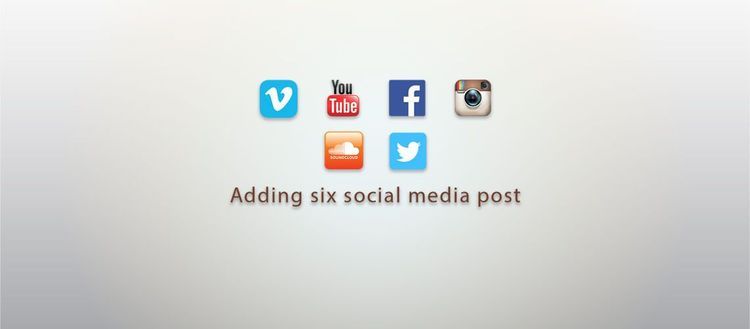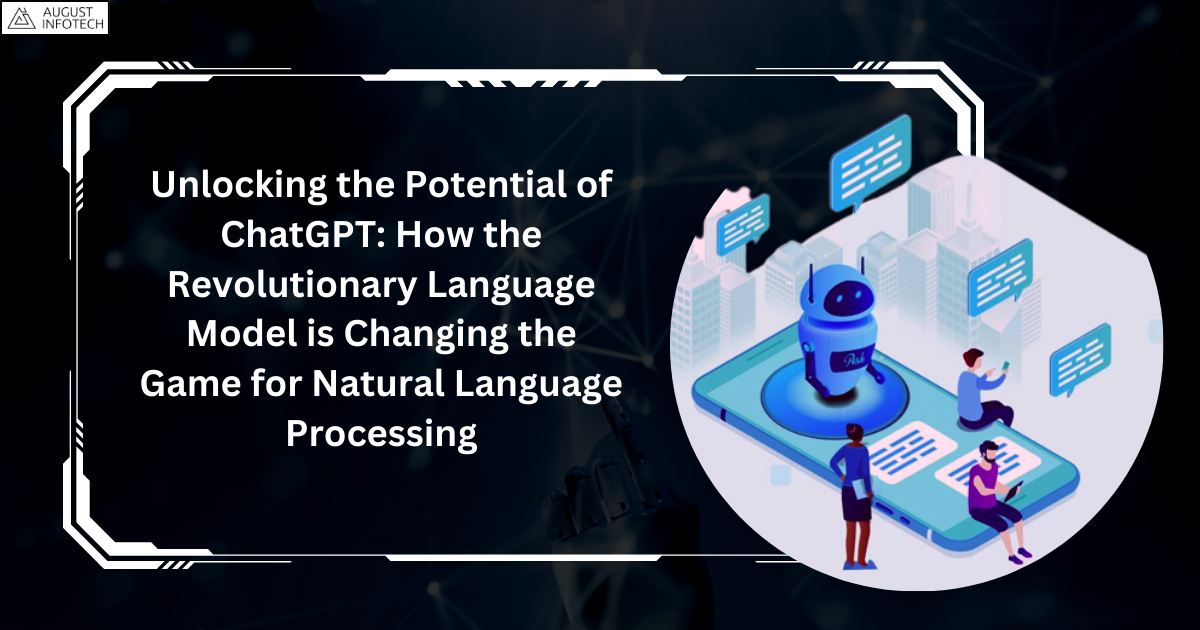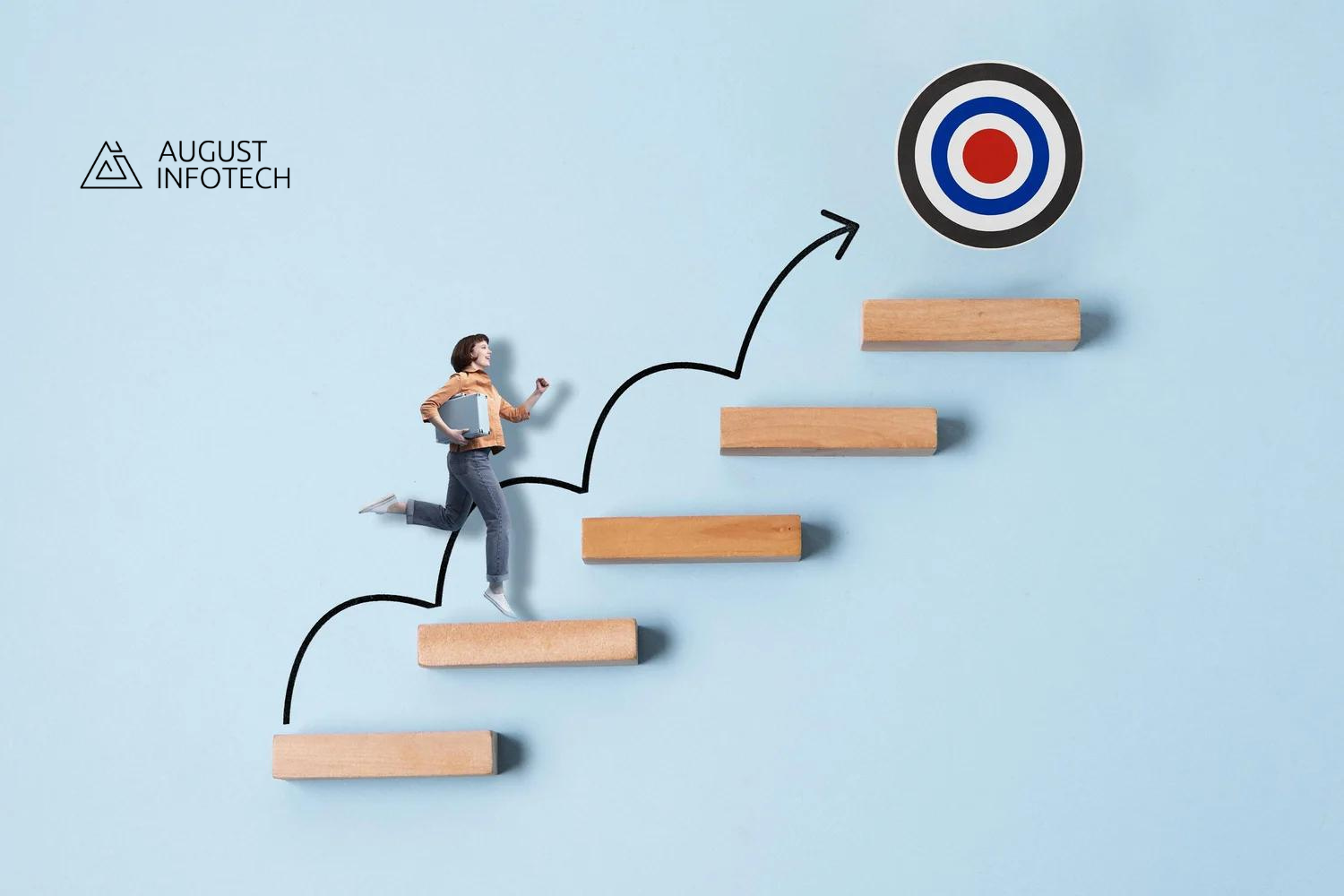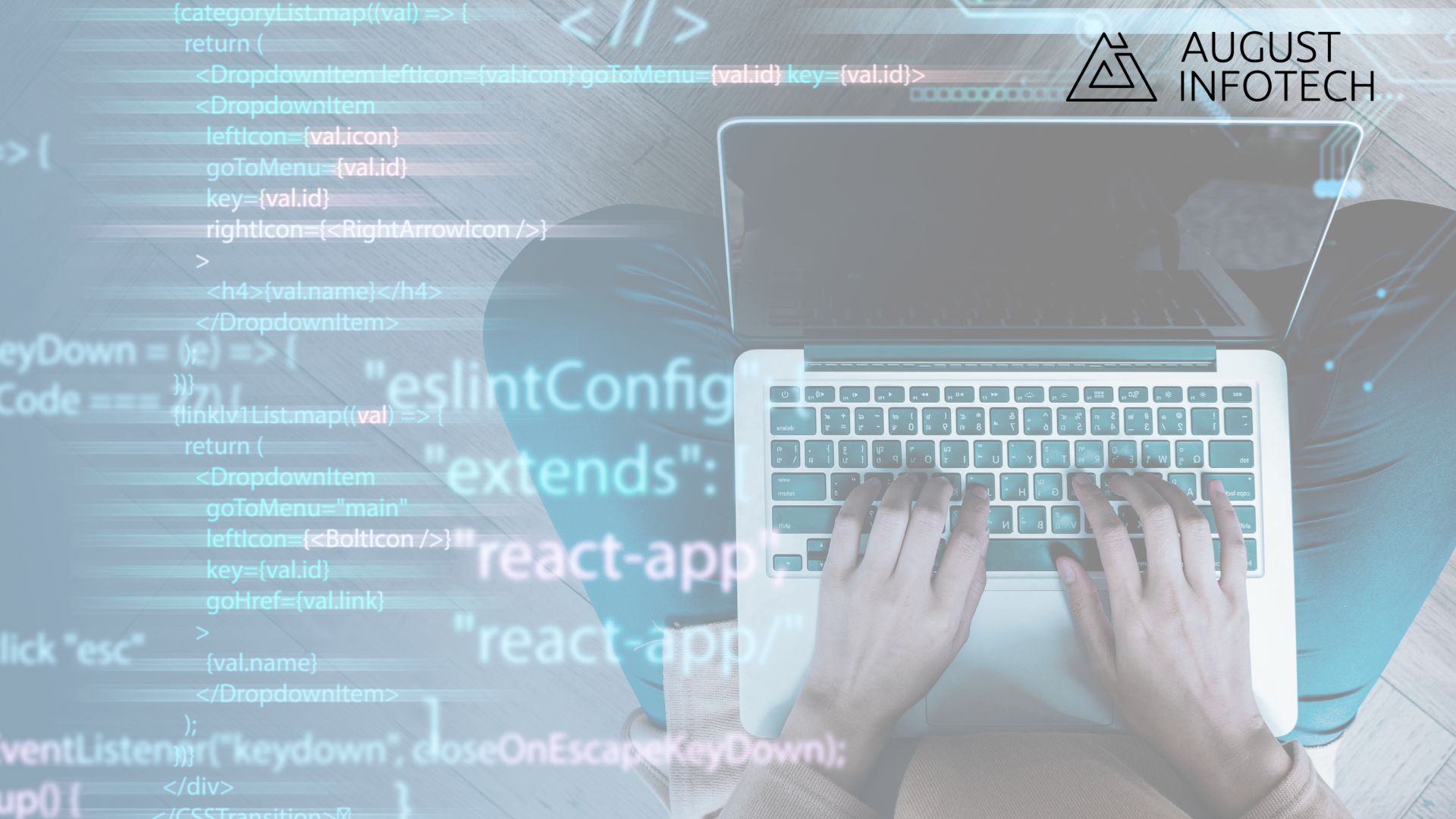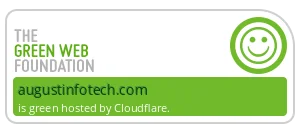You’ve understood the importance of creating unique posts and sharing them on social sites frequented by your readers.
Does the process end there? Is there anything else you can do to make your magazine issue more attractive and useful?
With rumors of a new set of content related algorithms doing the rounds, producing and sharing quality content is more important than ever. One easy way to enhance your post is to provide readers with useful resources links on the niche topic or industry news.
There are many ways to embed links within a standard blog post. How do you add social media links to your magazine post?
This tutorial helps you embed various media links from six sites, whether you want to share your own links or that of other experts.
1.Adding a Vimeo video
Method:
- Choose the Vimeo video you want to add to the blog post.
- Click Share option, go to Embed option in the pop up and copy the code.
- Add this code to the post you are currently editing using the Text Editor (the html view).
- Paste the code where you want the video to appear.
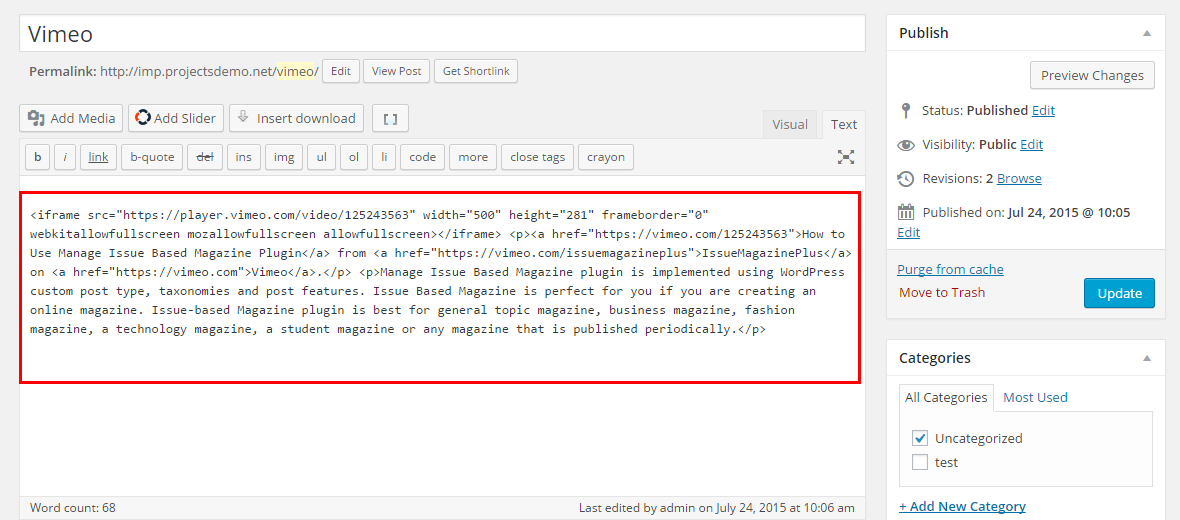
5.Save and preview it before you update the post.
Result:
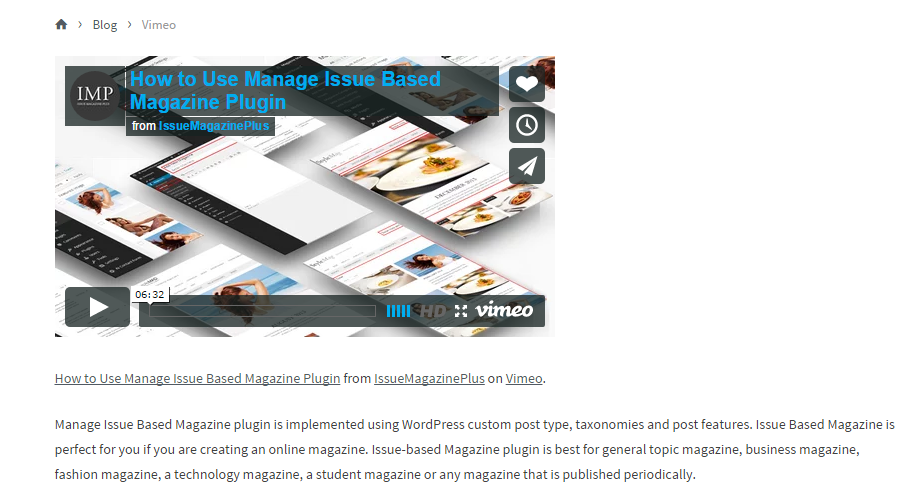
2.Adding a YouTube Video
Method:
- Choose the YouTube video you want to use in your blog post.
- Click Share option beneath the video and choose Embed option.
- Copy code found in text box.
- Add this code to the magazine post you are editing using the Text Editor (the html view).
- Paste it where you want the video to appear.
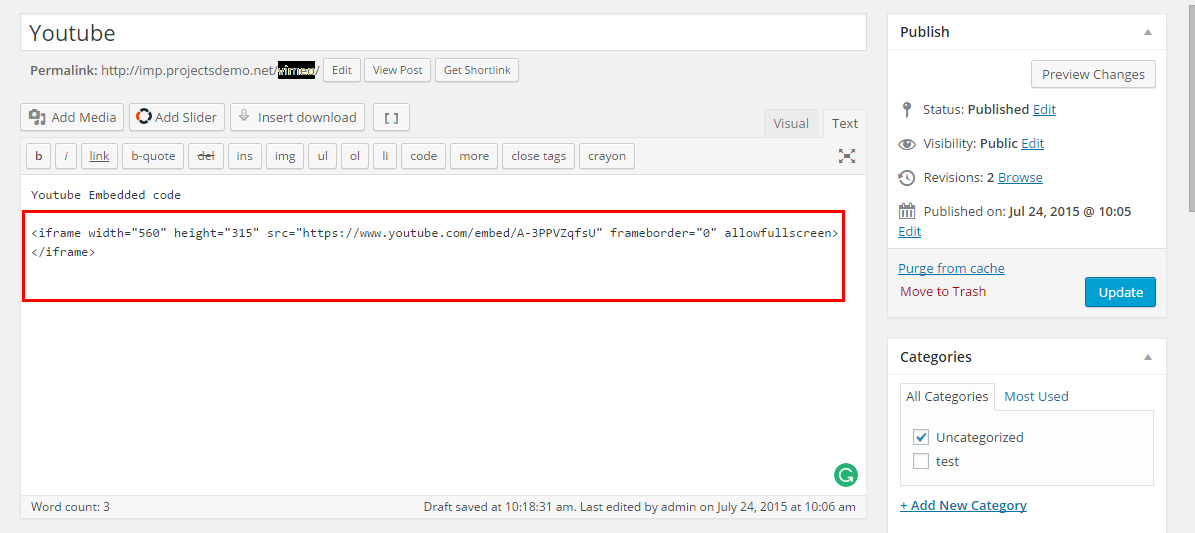
5.Save and preview it before updating the post.
Result:
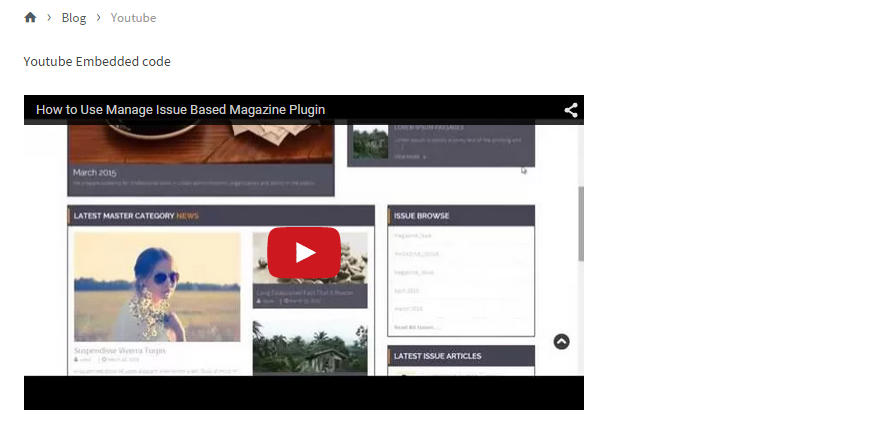
3.Adding a Twitter post
Method:
- Choose the particular tweet that you want to add to the post.
- Click on More option and then, click on Embed Tweet option.
- Copy the code from text box.
- Use Text Editor view in WordPress and add the code to the post in draft.
- Paste code where you want the relevant tweet to appear.
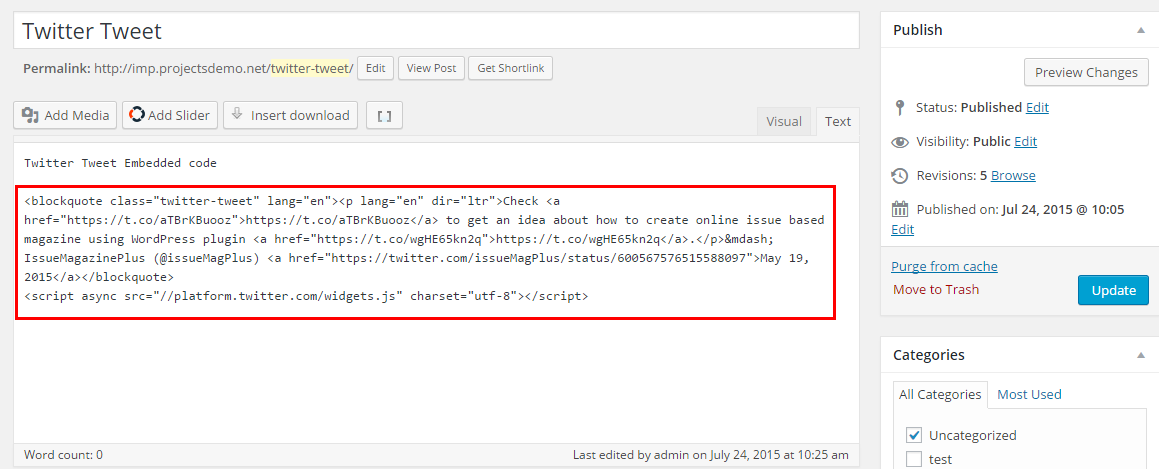
5.Save and preview before updating the blog post.
Result:
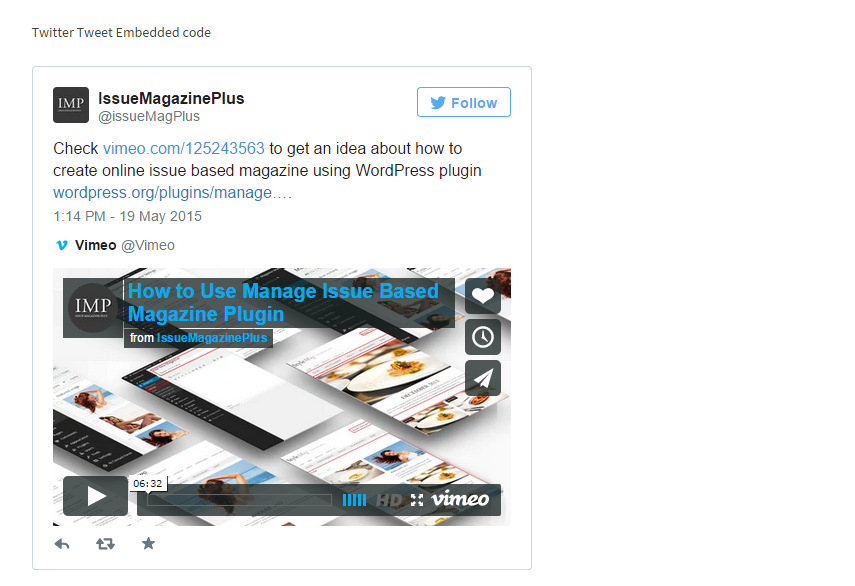
4.Adding a SoundCloud audio
Method:
- Choose the SoundCloud audio you want to add to your magazine post.
- Click on Share option and then, the Embed tab.
- Copy the code from text box.
- Add this code to Text editor mode of your WordPress post.
- Paste the code where you want the audio to appear.
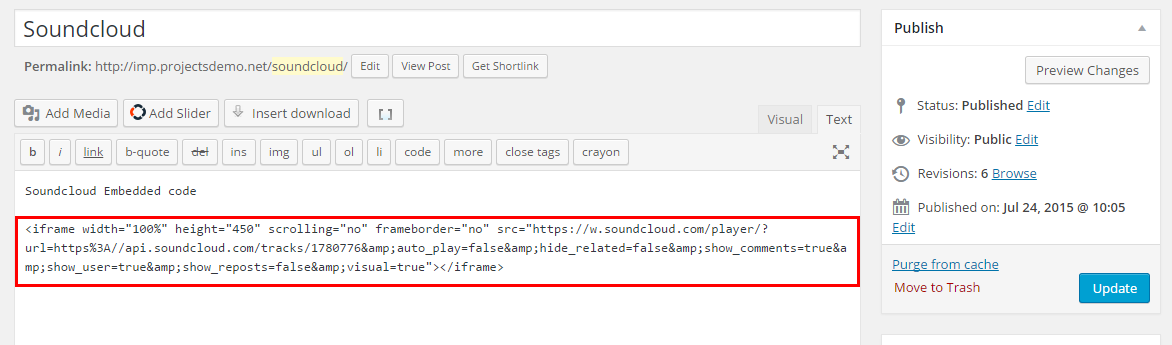
5.Save and preview before you hit publish.
Result:

5.Adding an Instagram photo
Method:
- Choose the Instagram image you want to add to your magazine post.
- Click on more […] button and then, click on Embed link
- Copy code from the text box and add it to your open blog post using the Text Editor mode.
- Paste this code where you want the image to appear.
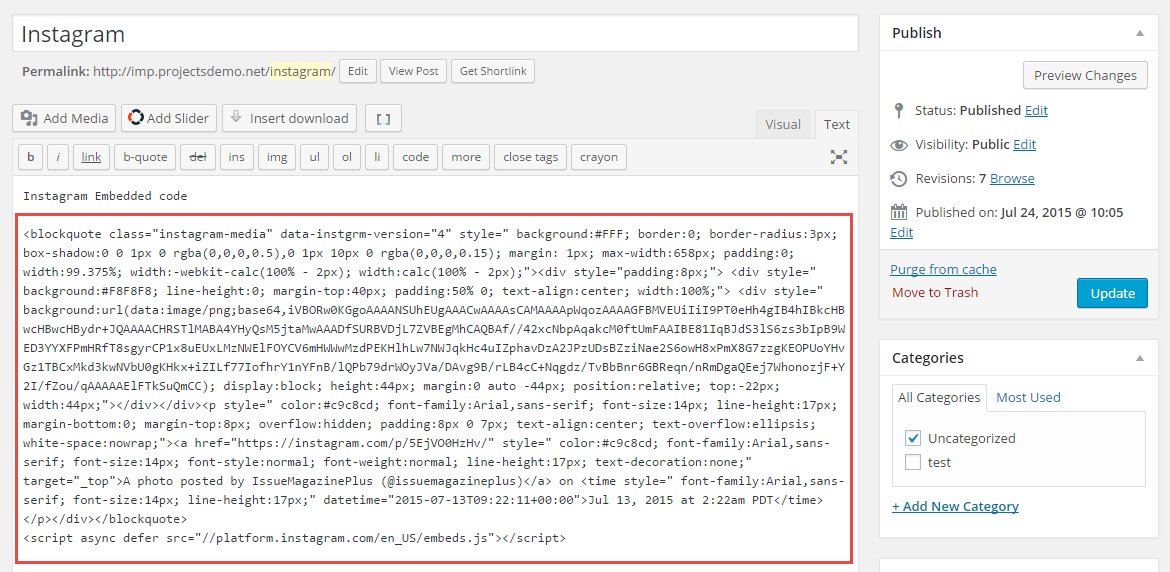
5.Save and preview before you hit publish.
Result:
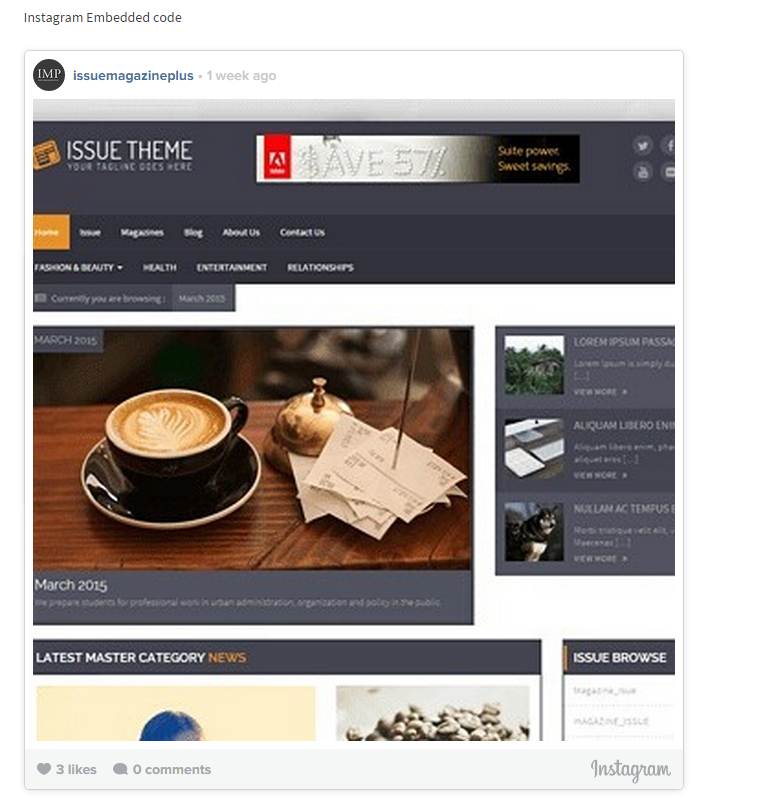
6.Adding a Facebook post
Method:
- Choose the Facebook post you want to add to magazine post.
- Click the down arrow located on the top right of the FB post.
- Click on More options and select Embed Post option.
- Copy code from text box and add it to your blog post using the Text Editor mode.
- Paste this code where you want the FB post to appear.
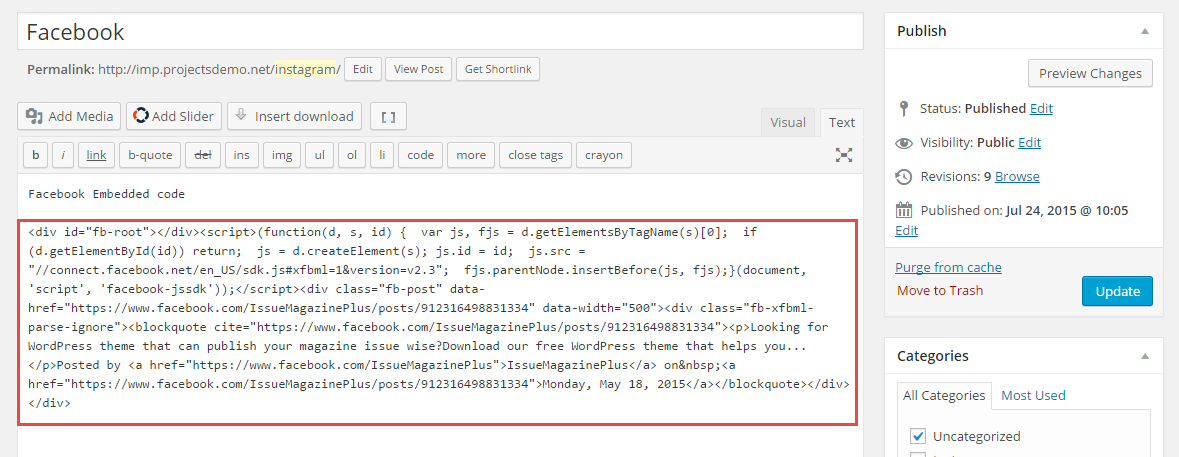
5.Save and preview you publish the blog post.
Result:
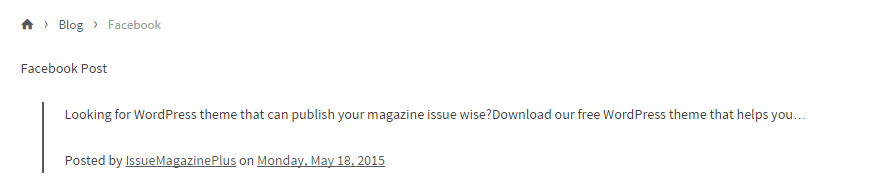
Tip:
If you want the entire Facebook post to appear within the magazine post, use similar plugins –
Result:
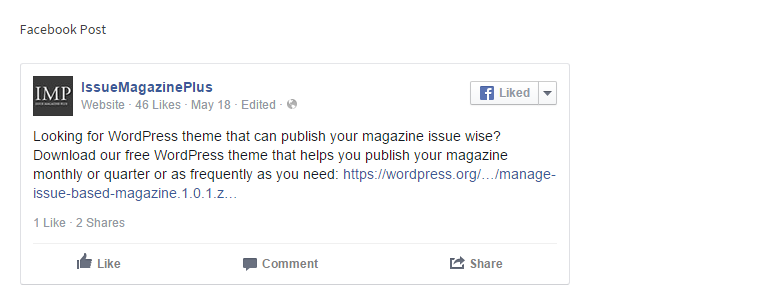
Go ahead and create embedded social links of choice in your magazine issue.
Did you find this guide useful? Let us know in your comments.